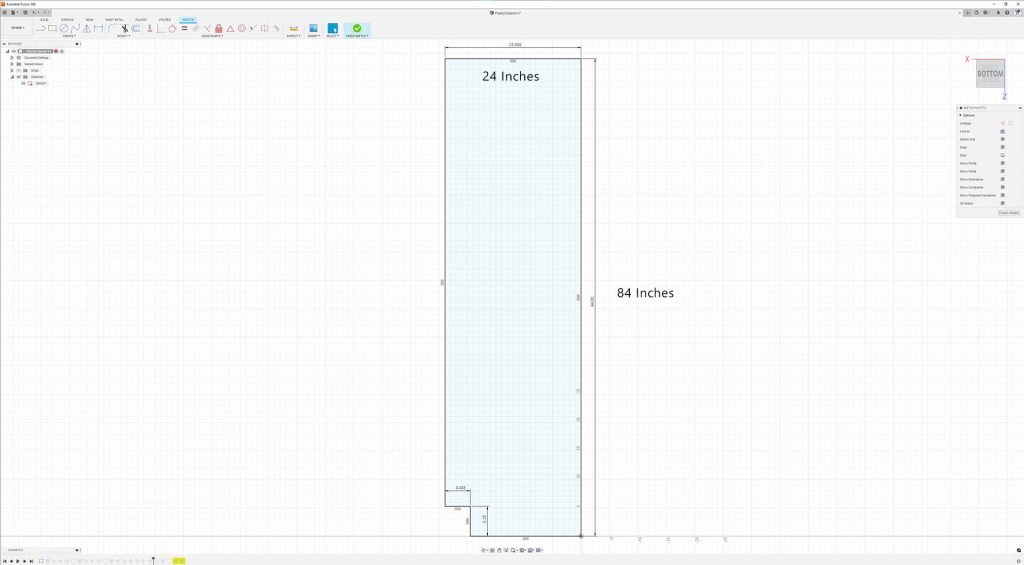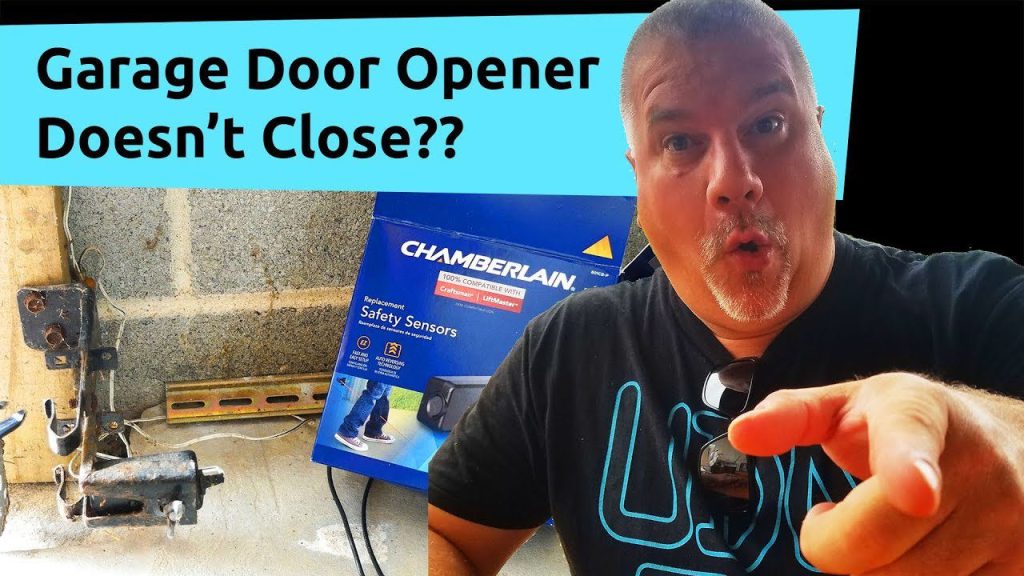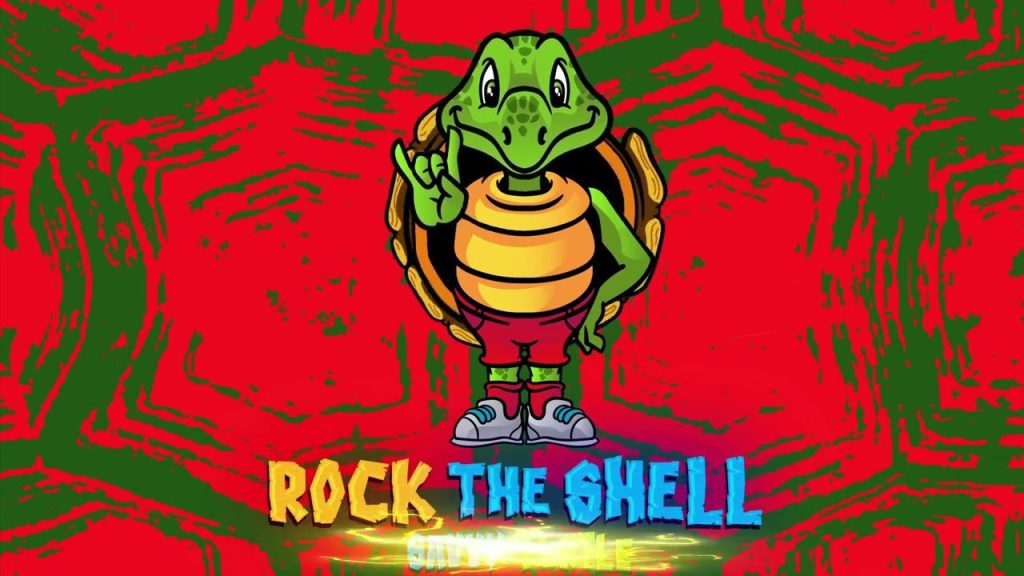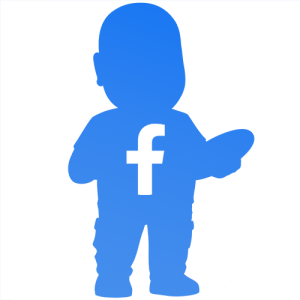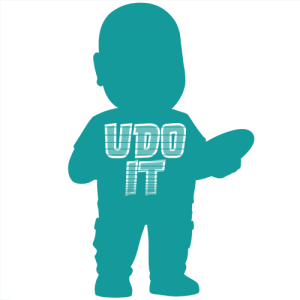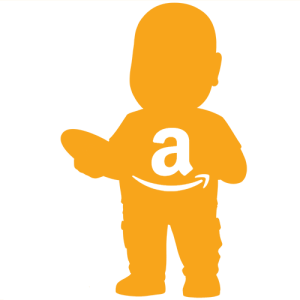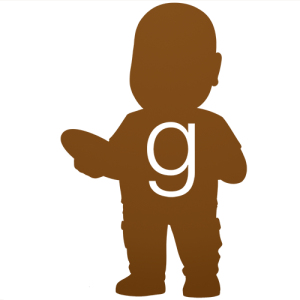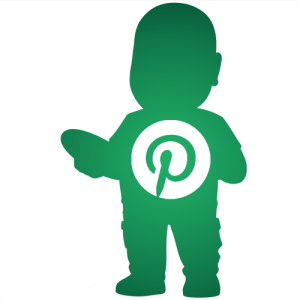If you have a bricked Nighthawk AC1750 router by Netgear, it might be possible for you to restore it. The router model number is R6400V2. This router has 1 WAN port, 4 Ethernet ports, 2.4GHz WiFi, and 5GHz WiFi. There is a power button on the rear and indicator LEDs on the front including two that also act as input switches. One switch is for WiFi On/Off and the other switch is for WP. This is all described within the user guide, which is one of many items listed within Relevant Links.
I mention all these because two of these things have caused us problems. Firstly, the power button on the rear can unintentionally be hit when unplugging and plugging in the power supply. For the non-technical office worker, this can be a show-stopper. Secondly, the WiFi On/Off button on the front can accidentally be depressed by an office worker or even a technician. In this case, the WiFi will stop working and panic will ensue.
Background
This router was used in my friend’s office. It stopped working a few months ago possibly due to some mishandling. We replaced his router with a newly purchased one. And we got his network up and running successfully again. I took the bricked router home intending to attempt to restore it at some point.
My Local Network Test Bench Configuration
I have a laptop running Windows 10 along with my Netgear router. An Ethernet cable connects my laptop to the router, which I sometimes disconnect during my various attempts. I do not connect anything to the WAN port of the router.
When connected to my bricked router, my laptop is being assigned 192.168.1.1 via DHCP. According to the several articles that I read, this means my chances of restoring the router are high. However, you will not use DHCP for your Ethernet port configuration. Instead, you’ll manually configure it to 192.168.1.10, 255.255.255.0, and 192.168.1.1. But, don’t make those changes now. Follow the instructions as described in the suggested articles.
When I need the laptop to access the internet, I first disconnect the Ethernet cable connecting it to my Netgear router. Then I enable WiFi and connect it to my home WiFi network. I needed to do this to download the necessary files from Netgear and other sites.
First Attempt – Factory Reset of Router
Once the router is powered on you can perform a factory reset. You can find this procedure documented within the user guide (see relevant links section) under the section “Return the router to its factory default settings” on page 113. Using a paperclip or other small implement, press and hold the reset button on the back of the router. Once the Power LED begins to flash you can release the reset button. Wait for it to boot up, which can take several minutes.
After performing this step, the router continued to boot in its weird mode. This didn’t help any. By the way, I tried this many other times while I was debugging it the night of the incident at my friend’s office.
Second Attempt – Transfer Firmware to Router Using TFTP
I will not go into this method in too much detail because it didn’t work for me. I searched for how to update the firmware of my R6400V2 router. There were many articles but one that seemed to be legit was hosted on Netgear’s support section. As of the date of this article, R6400v2 Firmware Version 1.0.4.128 was released in 2022. To learn how to update via TFTP see the article KB000059633 referenced in the Relevant Links section. Please note that when you install the TFTP client references in Netgear’s article, you will need to allow both private and public firewall access for it. Otherwise, TFTP may not work as expected.
WARNING – Do not attempt this update over WiFi
We know WiFi is less reliable than Ethernet due to many reasons. And it seems from the reading that I’ve done, several failures occurred over WiFi. Sometimes this leads to more problems.
Third Attempt – Transfer Firmware to Router Using Hack Recovery Method
I wasn’t ready to give up yet. I kept searching and a search engine result led me to Richard Lloyd’s video “Netgear Router Recovery Hack Method” video, which is linked below. This worked but I made two mistakes that I’ll share with you in hopes that you can avoid them.
There are a couple of programs that you need to install that Richard covers in great detail in his video. The first mistake I made was resetting the router and attempting to do an update at the wrong time. The second mistake was I was transferring the wrong firmware. It was firmware for a completely different model router. I have no idea why I chose to download that firmware but I did. Fortunately, it didn’t work but it didn’t make things any worse for me.
Relevant Links
The following items may be useful for you in your attempts to restore your router.
Please note that many of these links might change over time and appear to be broken. Many times, manufacturers choose to upgrade their websites, which can result in broken links from pages like this one here. You can utilize an internet search engine to perhaps find it or even search within their website. Keep in mind that manufacturers sometimes obsolete and archive outdated materials. This is unfortunate when it happens but it does happen.
- Nighthawk AC1750 Smart WiFi Router User Guide
- If this link is broken, you may be able to find it manually by entering R6400V2 within the model search box here:
- Netgear’s firmware download section for the R6400V2 is available below.
- KB000059633 – How to upload firmware via TFTP
- Reddit post I wrote on how to configure the R6400V2 in Bridge Mode to provide ethernet connections via WiFi
“As an Amazon Associate I earn from qualifying purchases.”
Video Credits:
Video Production: U Do It™️ Studios a Division of No Cheese Records® LLC All Rights Reserved.
Picked out for you
Tool Review – Mini Chainsaw for Pruning and Tree Trimming – By U Do It
UYECOVE Torque Wrench Review – By U Do It
Do It Yourself Build a Shed – The DIY Experience – By U Do It
Equipment Review: Do It Yourself Build a Shed – Bilt Hard Plate Compactor – By U Do It
Do It Yourself Build a Shed – Where to Start – By U Do It
Do It Yourself Build a Shed – Planning and Estimating – By U Do It
Protect your Cabinets with Drawer and Shelf Liner – By U Do It
Our Kitchen Storage Is Lacking – DIY Pantry Cabinet – By U Do It
The First Cut – DIY Pantry Cabinet Part 2 – By U Do It

Do It Yourself or Hire a Contractor – By U Do It
Garage door wont close unless I hold the button down – By U Do It
How to Install a Door Lever for a Bedroom – By U Do It
Save money by rebuilding your grill burners – By U Do It
Music of the Day
Follow U Do It on Social Media
What’s next? Check out About U Do It, History of U Do It, and Mrs U Do It to learn even more about U Do It.